Support
Uninstall Graphic Tracer
There is no uninstallation software for Graphic Tracer. Uninstalling the program is very easy.
You can uninstall from Graphic Tracer by clicking the Tools menu, and then selecting Uninstall->Remove Graphic Tracer from this computer.
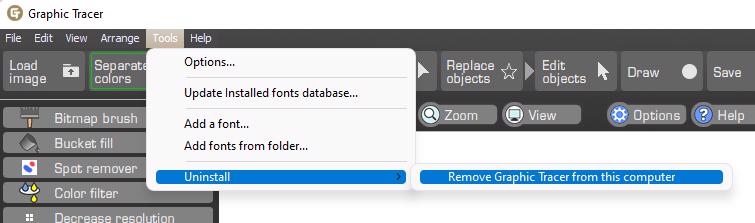
If the Uninstall Option Does Not Work
If for some reason the uninstallation process does not start, you can follow these steps to completely remove Graphic Tracer from your computer.
Open Windows Explorer and navigate to: C:\Program Files (x86).
Select the folder named “Graphic Tracer” and press the Delete key.
Confirm that you want to remove the folder by clicking Continue in the dialog box.
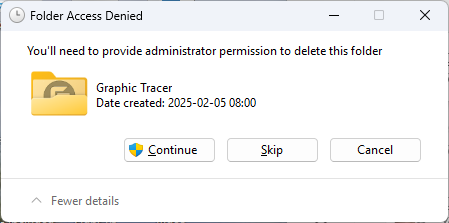
When this folder has been removed, navigate to: C:\Users\(your user name)\AppData\Roaming.
Locate the folder named “GraphicTracer,” select it, and then press the Delete key.
To completely free up space on your hard drive, find the Recycle Bin on your Desktop. Right-click it and select Empty Bin.
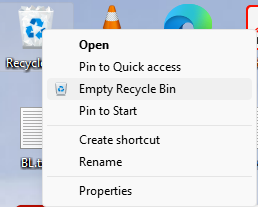
Graphic Tracer is now completely erased from your hard drive.