Support
Install Fast Search Manually
Please download the databases using this link. (It is a rather big file so the download can take a while.)
Download Fast Search here.
Then copy the file to C:\Users\(your user name)\AppData\Roaming\GraphicTracer\Data.
You can probably do this without an admin password.
Then locate the file, right-click it, and select Extract All… from the context menu.
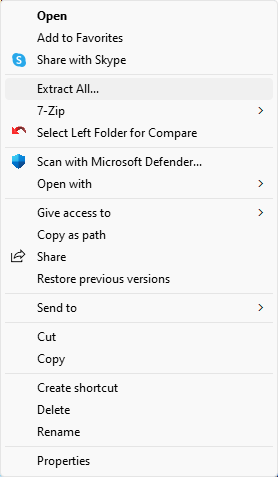
An “Extract Archive” dialog box will appear. Change the destination folder by removing everything after “\Data” (as shown in the image below).
Then click Extract to unpack all of the database files.
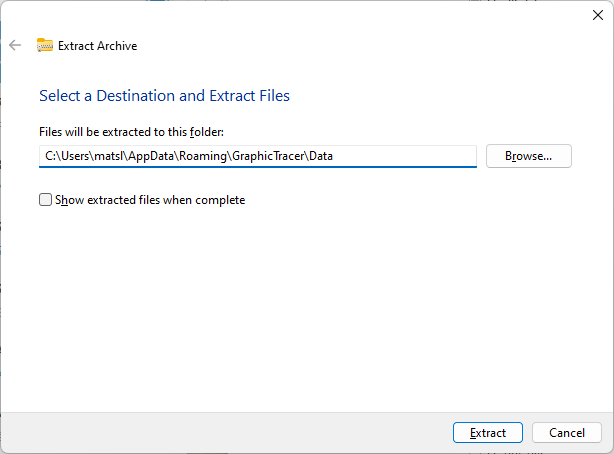
When the extraction finishes, you should have more than 100 files in the Data folder.
Next, start Graphic Tracer. (If you get a prompt about installing Fast Search, check “Don’t ask again” and answer No—Fast Search will be active anyway.)
In the menu bar, choose Tools → Options…
Then click the FontEye tab and make sure that all font databases are activated. Scroll through the entire list to confirm that no checkboxes are empty.
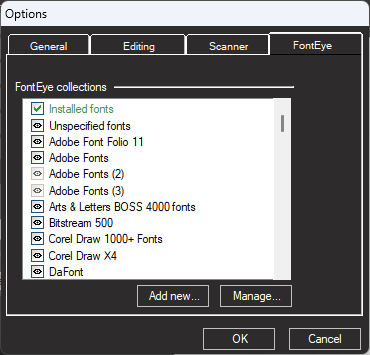
Click OK when you’re done.
Restart the program and try identifying the font of a text sample.